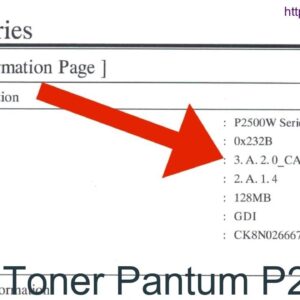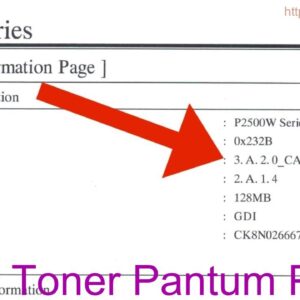Description
To reset the toner on the Pantum M6200 printer, start by opening the toner cover and removing the cartridge. Shake the cartridge gently to redistribute the toner evenly. Then, reinstall the cartridge back into the printer and close the toner cover. After that, press and hold the reset button on the printer for a few seconds until the toner light stops flashing. Your Pantum M6200 printer is now ready to print with a reset toner cartridge.
Video Pantum M6200 M6500 M6600 M6550NW Chipless Firmware
How to Reset Toner for Pantum M6200 Printer
Introduction
If you own a Pantum M6200 printer, you may encounter a situation where the toner needs to be reset. This can happen when you replace the toner cartridge or when the printer displays a low toner warning. In this guide, we will show you how to easily reset the toner for your Pantum M6200 printer.
Steps to Reset Toner for Pantum M6200
Follow these steps to reset the toner for your Pantum M6200 printer:
Step 1: Open the Printer Cover
Start by opening the printer cover of your Pantum M6200 printer. This will give you access to the toner cartridge.
Step 2: Remove the Toner Cartridge
Carefully remove the toner cartridge from your Pantum M6200 printer. Make sure to handle it with care to avoid any spills or leaks.
Step 3: Locate the Reset Gear
Locate the reset gear on the toner cartridge. This is a small white or green gear that can be found on the side of the cartridge.
Step 4: Reset the Gear
Using a small flathead screwdriver or a similar tool, rotate the reset gear in a clockwise direction. Make sure to turn it completely to reset the toner counter.
Step 5: Reinsert the Toner Cartridge
Once you have reset the gear, reinsert the toner cartridge back into your Pantum M6200 printer. Close the printer cover securely.
Conclusion
By following these simple steps, you can easily reset the toner for your Pantum M6200 printer. This will help you continue printing without any interruptions due to low toner warnings. If you have any issues or difficulties with resetting the toner, refer to the user manual or contact Pantum customer support for assistance.
Contact Us To Download Firmware Pantum M6200
Mobile/Zalo: 0915 589 236
Telegram: https://t.me/nguyendangmien
Facebook: https://www.facebook.com/nguyendangmien
Whatsapp: https://wa.me/+84915589236