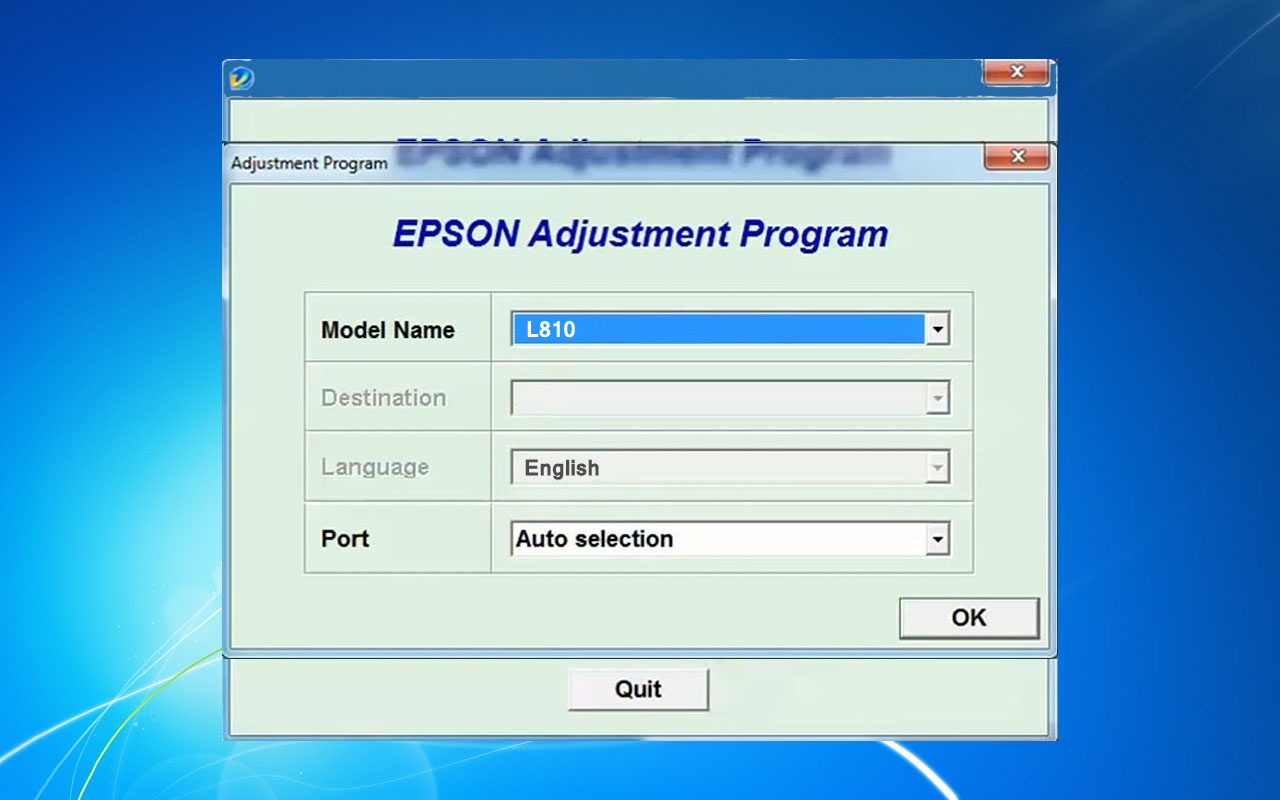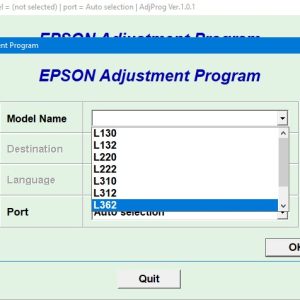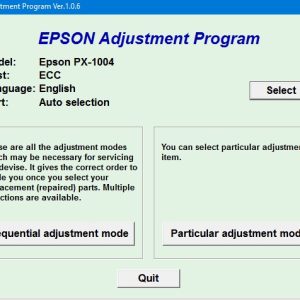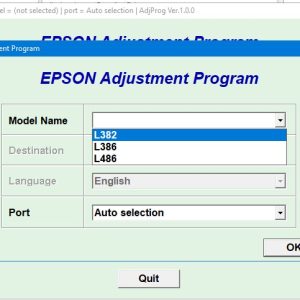Description
How To Get Epson L810 Adjustment Program Hardware ID
1. Free Download Epson L810 Adjustment Program: DOWNLOAD
2. Place the downloaded software into the safe zone of your antivirus.
3. Extract the downloaded file using WinRAR software (if not already installed, download and install WinRAR software from the link: CLICK HERE), the password to extract the file is adjprogram.com
4. Open adjprog.exe, then you will see the Hardware ID.
The Epson L810 Adjustment Program is designed for users to reset the printer’s internal counter, maintenance requirements, and other settings in order to continue using the printer without any interruptions. The activation key is required to unlock the full functionality of the program and is essential for resetting the printer to its original state. This key is necessary for users to fully utilize the features of the Adjustment Program and ensure smooth printing performance.
How to Use Epson L810 Adjustment Program
If you own an Epson L810 printer, you may encounter errors or issues that require you to reset the printer’s internal counter. This is where the Epson L810 Adjustment Program comes in handy. In this blog post, we will guide you on how to use the Epson L810 Adjustment Program to solve common printer problems.
Step 1: Download the Epson L810 Adjustment Program
The first step is to download the Epson L810 Adjustment Program from a trusted source. Make sure to download the correct software version for your printer model.
Step 2: Install the Software
Once you have downloaded the software, install it on your computer following the on-screen instructions. Make sure to disable your antivirus software during the installation process to prevent any interruptions.
Step 3: Run the Program
After the installation is complete, run the Epson L810 Adjustment Program on your computer. Connect your printer to the computer using a USB cable and make sure it is turned on.
Step 4: Select Maintenance Mode
In the program interface, select the Maintenance Mode option. This will give you access to various printer maintenance functions, including resetting the internal counter.
Step 5: Reset the Counter
Once in Maintenance Mode, locate the option to reset the counter. Follow the on-screen instructions to reset the counter and clear any error messages displayed on your printer.
Step 6: Restart Your Printer
After resetting the counter, restart your printer to apply the changes. Your printer should now be working properly without any error messages.
Conclusion
Using the Epson L810 Adjustment Program can help you resolve common printer issues quickly and efficiently. Follow the steps outlined in this blog post to successfully use the software and keep your Epson L810 printer in good working condition.
Need help or looking for a discount as a returning customer? Reach out to us directly via the Contact section. We’re happy to assist you.
Telegram: https://t.me/nguyendangmien
Facebook: https://www.facebook.com/nguyendangmien
Whatsapp: https://wa.me/+84915589236