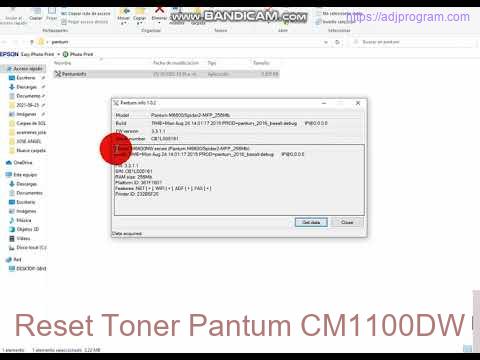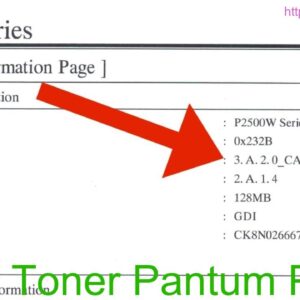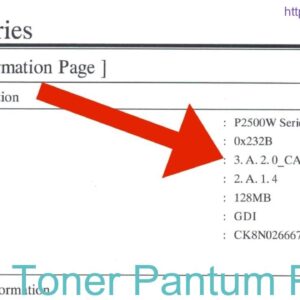Description
The Pantum CM1100DW toner reset process is a simple and quick procedure to ensure optimal printing performance. By following the instructions provided by Pantum, users can easily reset the toner cartridge and continue to produce high-quality prints. This allows users to maximize the lifespan of their toner cartridge and maintain efficient printing operations.
Video reset pantum M6700 M6800 M7100 CP1100 CM1100 M6500 M6502 M6550 M6600 M6607 P2200 P2209 P2500W
Everything You Need to Know About Resetting Toner in Pantum CM1100DW
If you own a Pantum CM1100DW printer, you may need to reset the toner cartridge at some point. Resetting the toner is a simple process, but it’s important to do it correctly to avoid any issues with your printer. In this guide, we will walk you through the steps to reset the toner in your Pantum CM1100DW printer.
Why Do You Need to Reset Toner?
Resetting the toner in your Pantum CM1100DW printer is necessary when the printer displays a toner low or replace toner message. This message indicates that the toner cartridge is running out of toner and needs to be reset to continue printing. By resetting the toner, you can continue using the existing cartridge until it is completely empty.
How to Reset Toner in Pantum CM1100DW
Here are the step-by-step instructions on how to reset the toner in your Pantum CM1100DW printer:
Step 1: Open the Front Cover
Start by opening the front cover of your Pantum CM1100DW printer to access the toner cartridge.
Step 2: Remove the Toner Cartridge
Next, carefully remove the toner cartridge from the printer. Make sure to handle it with care to avoid any spills or leaks.
Step 3: Locate the Reset Gear
Look for the reset gear on the side of the toner cartridge. This gear needs to be reset to tell the printer that the toner cartridge is full.
Step 4: Reset the Gear
Using a small flathead screwdriver, turn the reset gear counter-clockwise until it clicks into place. This action resets the gear and tells the printer that the toner cartridge is full.
Step 5: Reinstall the Toner Cartridge
Once the gear is reset, reinsert the toner cartridge back into the printer and close the front cover.
Final Thoughts
Resetting the toner in your Pantum CM1100DW printer is a simple process that can extend the life of your toner cartridge. By following the steps outlined in this guide, you can continue printing without any interruptions. If you have any further questions or issues, refer to the printer’s user manual or contact Pantum customer support for assistance.
Contact Us To Download Firmware Pantum CM1100DW
Mobile/Zalo: 0915 589 236
Telegram: https://t.me/nguyendangmien
Facebook: https://www.facebook.com/nguyendangmien
Whatsapp: https://wa.me/+84915589236