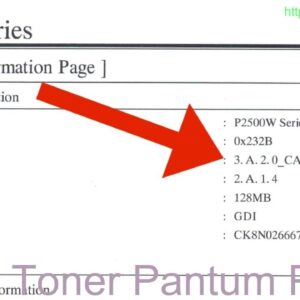Description
If your Pantum M6700 printer is indicating that the toner needs to be reset, you can follow these steps to reset it. This will allow you to continue printing without needing to replace the toner cartridge. Simply follow the instructions provided by the manufacturer or consult the printer’s user manual for specific guidance on how to reset the toner. By properly resetting the toner, you can ensure that your printer continues to work efficiently and produce high-quality prints.
Video pantum M7105 M7200 M6700 M6800 Chipless firmware
How to Reset Toner on Pantum M6700
Introduction
If you are a proud owner of a Pantum M6700 printer, you may encounter a situation where you need to reset the toner. This could be due to various reasons such as the printer not recognizing the new toner or the toner count not resetting automatically. In this guide, we will walk you through the steps to reset the toner on Pantum M6700.
Step 1: Prepare the Printer
Before you begin the toner reset process, make sure that the printer is turned on and in a ready state. Open the printer cover to access the toner cartridge.
Step 2: Remove the Toner Cartridge
Carefully remove the toner cartridge from the printer. Shake the toner cartridge gently to redistribute the toner evenly.
Step 3: Locate the Reset Gear
On the side of the toner cartridge, you will find a reset gear. Use a small flat-head screwdriver to turn the gear in a clockwise direction until it stops.
Step 4: Reinstall the Toner Cartridge
Once you have reset the gear, reinstall the toner cartridge back into the printer. Close the printer cover and wait for the printer to recognize the toner.
Step 5: Check the Toner Level
Print a test page to check if the toner level has been reset successfully. If the toner level still shows as low, repeat the reset process.
Conclusion
Resetting the toner on Pantum M6700 is a simple process that can be done quickly and easily. By following the steps outlined in this guide, you can ensure that your printer continues to produce high-quality prints without any interruptions. If you encounter any issues during the toner reset process, refer to the printer manual or contact Pantum customer support for assistance.
Contact Us To Download Firmware Pantum M6700
Mobile/Zalo: 0915 589 236
Telegram: https://t.me/nguyendangmien
Facebook: https://www.facebook.com/nguyendangmien
Whatsapp: https://wa.me/+84915589236