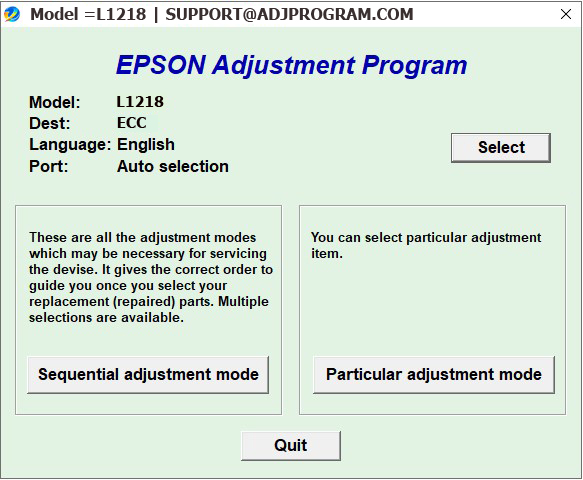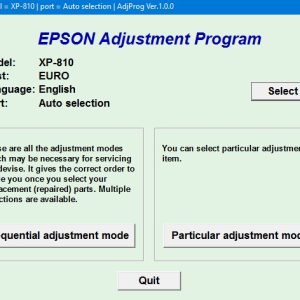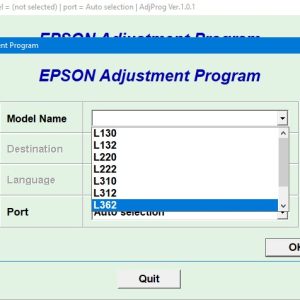Description
How To Get Epson L3251 Adjustment Program Hardware ID
1. Free Download Epson L3251 Adjustment Program: DOWNLOAD
2. Place the downloaded software into the safe zone of your antivirus.
3. Extract the downloaded file using WinRAR software (if not already installed, download and install WinRAR software from the link: CLICK HERE), the password to extract the file is adjprogram.com
4. Open adjprog.exe, then you will see the Hardware ID.
The Epson L3251 Adjustment Program is a useful tool for troubleshooting and adjusting settings on your Epson L3251 printer. By using a key to activate the trial version of the program, you can unlock additional features and functionality to better manage your printer. This tool allows you to reset waste ink counters, perform printhead cleanings, and make adjustments to keep your printer running smoothly. With the Epson L3251 Adjustment Program, you can ensure optimal performance and prolong the lifespan of your printer.
How to Use Epson L3251 Adjustment Program
Today, we will discuss the process of using the Epson L3251 Adjustment Program. This program is a tool provided by Epson to help users adjust various settings on their printers for optimal performance. By following these steps, you can effectively maintain and troubleshoot your Epson L3251 printer.
Step 1: Download the Adjustment Program
The first step is to download the Epson L3251 Adjustment Program from the official Epson website or a trusted source. Make sure to choose the correct version that is compatible with your printer model and operating system.
Step 2: Install the Program
After downloading the program, proceed to install it on your computer. Follow the on-screen instructions to complete the installation process. Once installed, launch the program to begin using it.
Step 3: Connect Your Printer
Before you can start adjusting the settings on your printer, ensure that it is connected to your computer via a USB cable or through a wireless connection. The Adjustment Program will only work if the printer is properly connected.
Step 4: Adjust Printer Settings
Once the program is launched and your printer is connected, you can start adjusting various settings such as print head alignment, paper feed calibration, ink level adjustments, and more. Follow the instructions provided by the program to make the necessary adjustments.
Step 5: Save Settings
After making the desired adjustments, don’t forget to save the settings to ensure they are applied to your printer. You can also create backup files of your settings for future reference.
Benefits of Using Epson L3251 Adjustment Program
There are several benefits to using the Epson L3251 Adjustment Program, including:
1. Improved Print Quality
By adjusting the settings on your printer, you can achieve better print quality and clarity for your documents and images.
2. Extended Printer Lifespan
Regularly maintaining and calibrating your printer using the Adjustment Program can help extend its lifespan and prevent breakdowns.
3. Cost Savings
With the ability to adjust ink levels and other settings, you can save on printing costs by optimizing the use of resources.
In conclusion, the Epson L3251 Adjustment Program is a valuable tool for Epson printer users to maintain and troubleshoot their devices effectively. By following the steps outlined in this guide, you can ensure that your printer is operating at its best.
Need help or looking for a discount as a returning customer? Reach out to us directly via the Contact section. We’re happy to assist you.
Telegram: https://t.me/nguyendangmien
Facebook: https://www.facebook.com/nguyendangmien
Whatsapp: https://wa.me/+84915589236