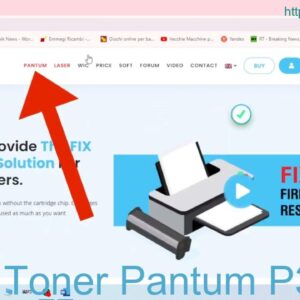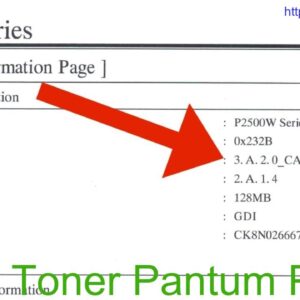Description
The Pantum M7102DW printer comes with a toner cartridge that may need to be reset after it is replaced. Here are the steps to reset the toner cartridge in your Pantum M7102DW printer:
– Turn off your printer and open the front cover to access the toner cartridge.
– Remove the toner cartridge from the printer by gently pulling it straight out.
– Locate the small reset lever on the side of the toner cartridge and push it back and forth a few times.
– Reinsert the toner cartridge back into the printer and close the front cover.
– Turn on your printer and wait for it to initialize before using it again.
By following these simple steps, you can easily reset the toner cartridge in your Pantum M7102DW printer and continue printing high-quality documents.
Video Pantum Printer M7102DW
How to Reset Toner on Pantum M7102DW Printer
If you own a Pantum M7102DW printer and are experiencing low toner levels, you may be wondering how to reset the toner cartridge. Resetting the toner cartridge can help you get the most out of your printer and ensure that your prints are high quality. In this guide, we will walk you through the steps to reset the toner on your Pantum M7102DW printer.
Step 1: Open the Printer Cover
To reset the toner on your Pantum M7102DW printer, start by opening the printer cover. This will give you access to the toner cartridge, which is usually located near the back of the printer.
Step 2: Remove the Toner Cartridge
Once you have opened the printer cover, carefully remove the toner cartridge from the printer. Be sure to handle the toner cartridge with care to avoid spilling toner or damaging the cartridge.
Step 3: Locate the Reset Gear
Next, locate the reset gear on the toner cartridge. The reset gear is a small white or black gear that can be found on the side of the toner cartridge. This gear is used to reset the toner count on the cartridge.
Step 4: Reset the Toner Count
To reset the toner count on your Pantum M7102DW printer, use a small tool, such as a paperclip, to turn the reset gear in a clockwise direction. Continue turning the gear until it clicks into place, indicating that the toner count has been reset.
Step 5: Reinstall the Toner Cartridge
After resetting the toner count, carefully reinsert the toner cartridge back into the printer. Make sure the cartridge is securely in place before closing the printer cover.
Step 6: Test Your Printer
Finally, test your Pantum M7102DW printer to ensure that the toner reset was successful. Print a test page to check the quality of your prints and verify that the toner levels are back to normal.
Conclusion
Resetting the toner on your Pantum M7102DW printer is a simple process that can help you get the most out of your printer. By following the steps outlined in this guide, you can easily reset the toner count on your printer and ensure that your prints are high quality.
Contact Us To Download Firmware Pantum M7102DW
Mobile/Zalo: 0915 589 236
Telegram: https://t.me/nguyendangmien
Facebook: https://www.facebook.com/nguyendangmien
Whatsapp: https://wa.me/+84915589236