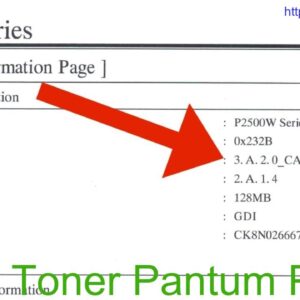Description
Resetting the toner on a Pantum M6550 printer is a simple process that can be done quickly and easily. By following the printer’s instructions or referring to the user manual, you can reset the toner cartridge to ensure optimal printing quality and performance. This will allow you to continue printing high-quality documents without any interruptions.
Video Pantum Printer M6500, M6550, M6600 Reset Settings !
Reset Toner Pantum M6550
Introduction
Are you facing issues with your Pantum M6550 printer toner? Resetting the toner can help resolve many common printing problems. In this guide, we will walk you through the steps to reset the toner on your Pantum M6550 printer.
Step 1: Turn off the Printer
To begin the toner reset process, make sure your Pantum M6550 printer is turned off. Wait for a few minutes before proceeding to the next step.
Step 2: Open the Printer Cover
Locate the printer cover on your Pantum M6550 printer and gently open it to access the toner cartridge.
Step 3: Remove the Toner Cartridge
Carefully remove the toner cartridge from the printer. Be cautious not to spill toner on yourself or the surrounding area.
Step 4: Locate the Reset Gear
Look for the reset gear on the toner cartridge. It is usually located on the left side of the cartridge.
Step 5: Reset the Toner
Using a small flathead screwdriver or a similar tool, rotate the reset gear counterclockwise until it stops. This will reset the toner counter on your Pantum M6550 printer.
Step 6: Reinstall the Toner Cartridge
Once the toner has been reset, carefully reinstall the toner cartridge back into the printer.
Step 7: Close the Printer Cover
Close the printer cover securely and ensure it is properly latched.
Step 8: Turn on the Printer
Turn on your Pantum M6550 printer and wait for it to initialize. Your toner should now be reset, and you can resume printing without any issues.
Conclusion
Resetting the toner on your Pantum M6550 printer is a simple process that can help resolve many common printing problems. Follow the steps outlined in this guide to reset your toner and enjoy hassle-free printing. If you encounter any difficulties, refer to the user manual or contact Pantum customer support for assistance.
Contact Us To Download Firmware Pantum M6550
Mobile/Zalo: 0915 589 236
Telegram: https://t.me/nguyendangmien
Facebook: https://www.facebook.com/nguyendangmien
Whatsapp: https://wa.me/+84915589236