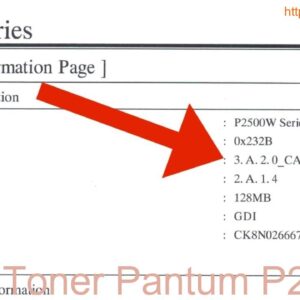Description
Resetting the toner on a Pantum P3300 printer is a simple process that can be done quickly and easily. By following the instructions provided in the user manual, you can ensure that your printer continues to produce high-quality prints. With just a few simple steps, you can reset the toner and get back to printing in no time. Don’t let a low toner level slow you down – reset the toner on your Pantum P3300 today!
Video pantum P3010DN P3010DW P3300DN P3300DW Chipless firmware
Reset Toner Pantum P3300: A Step-by-Step Guide
If you own a Pantum P3300 printer, at some point, you may need to reset the toner cartridge. Resetting the toner cartridge can help you continue printing without any interruptions. In this guide, we will walk you through the process of resetting the toner for the Pantum P3300 printer.
Why Reset the Toner?
Resetting the toner cartridge is necessary when the printer displays a toner low or replace toner message. By resetting the toner cartridge, you can trick the printer into thinking that the cartridge is new, allowing you to continue printing until the toner actually runs out.
Step 1: Remove the Toner Cartridge
To reset the toner on your Pantum P3300 printer, start by removing the toner cartridge from the printer. Open the printer cover and gently pull out the toner cartridge. Make sure to handle the toner cartridge carefully to avoid any spills or leaks.
Step 2: Locate the Reset Gear
Once you have removed the toner cartridge, locate the reset gear on the cartridge. The reset gear is a small white or black gear located on the side of the cartridge. This gear is used to reset the toner count and trick the printer into recognizing the toner as new.
Step 3: Reset the Gear
Using a small flathead screwdriver or a paperclip, rotate the reset gear counterclockwise until it clicks into place. This action will reset the toner count on the cartridge. Make sure to only rotate the gear in one direction, as rotating it in the wrong direction can damage the cartridge.
Step 4: Reinsert the Toner Cartridge
Once you have reset the gear, reinsert the toner cartridge back into the printer. Ensure that the cartridge is securely in place before closing the printer cover. Power on the printer and check if the toner low or replace toner message has disappeared.
Final Thoughts
Resetting the toner cartridge for your Pantum P3300 printer is a simple process that can help you save money on replacement cartridges. By following the steps outlined in this guide, you can continue printing without any interruptions. Remember to only reset the toner cartridge when necessary and handle it with care to avoid any damages.
Contact Us To Download Firmware Pantum P3300
Mobile/Zalo: 0915 589 236
Telegram: https://t.me/nguyendangmien
Facebook: https://www.facebook.com/nguyendangmien
Whatsapp: https://wa.me/+84915589236